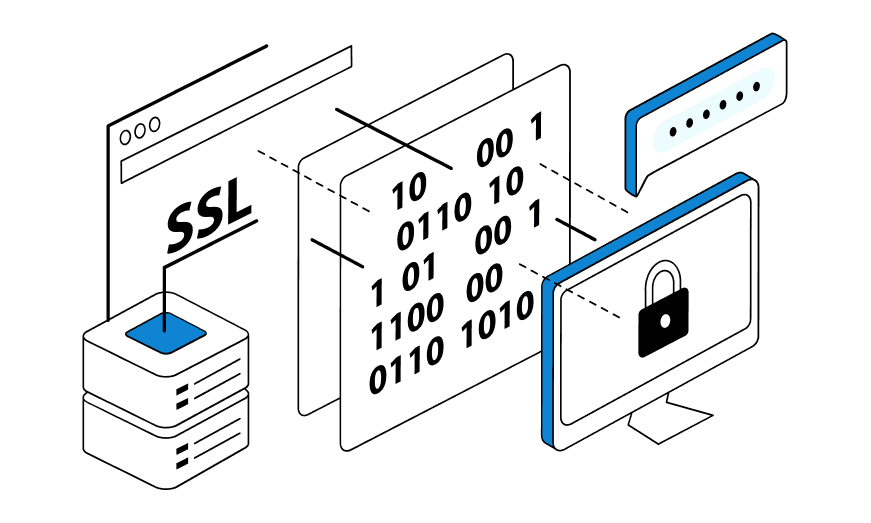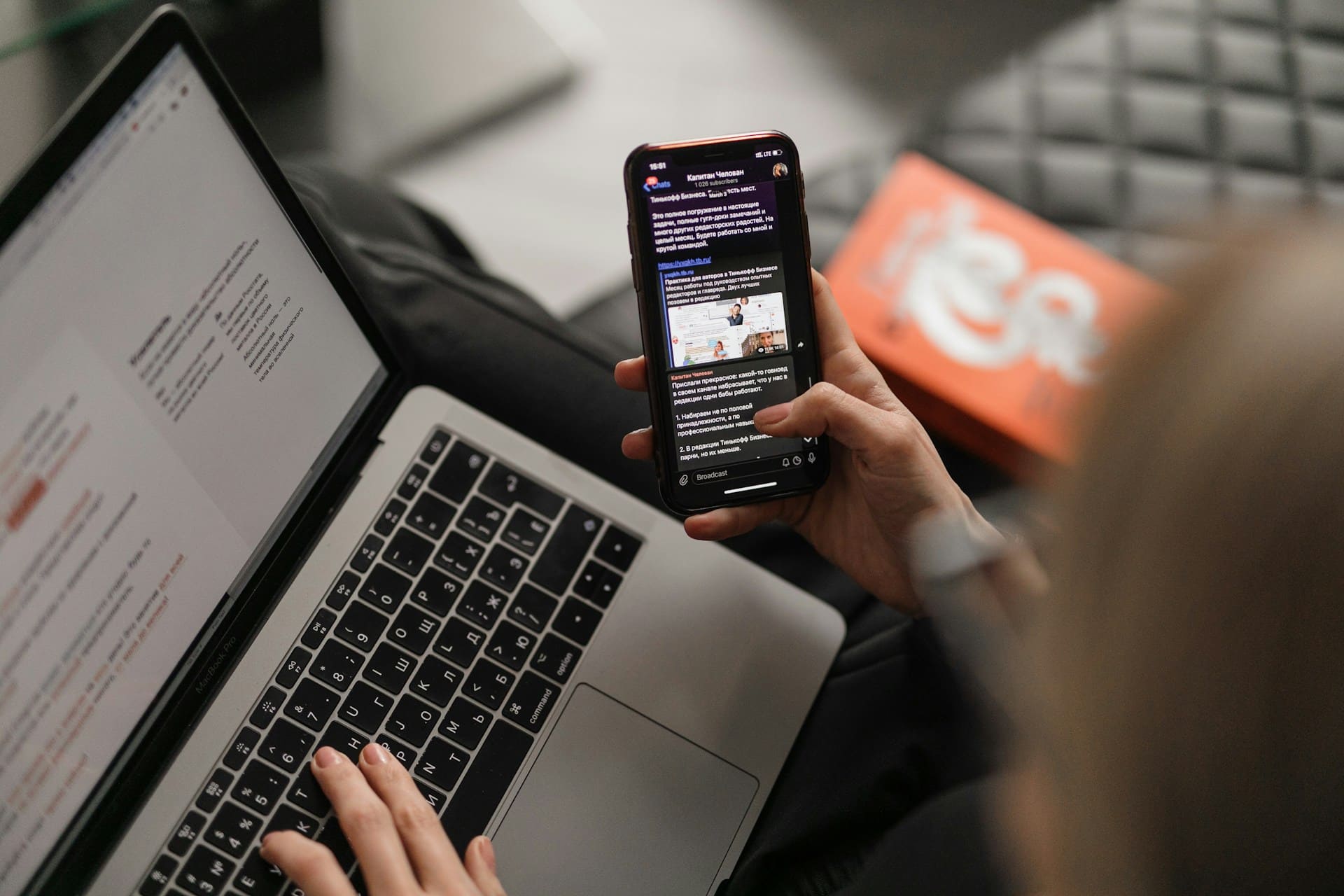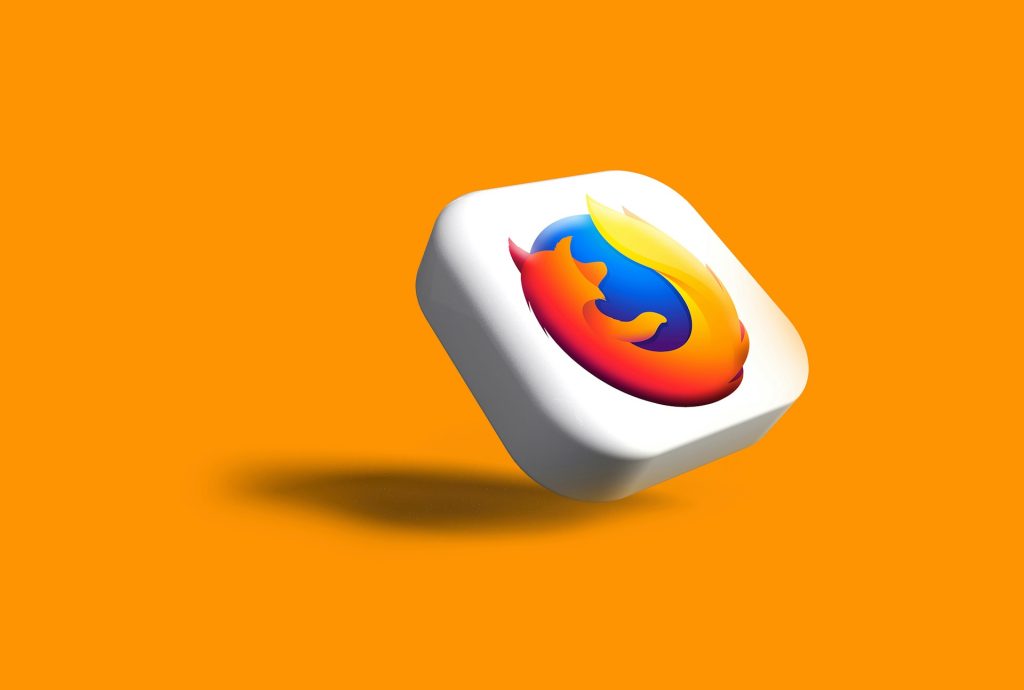
Mobile devices have become so high-tech that they can easily replace PCs in marketing and business tasks. That is why paid and free mobile proxies have begun to gain popularity. They protect data, ensure anonymity in the network, and create optimal conditions for automating a number of processes.
What are mobile unlimited proxies?
Mobile proxies are servers with IP addresses of mobile operators, through which smartphone users can access the Internet in anonymity. You can use them to increase the level of trust of the World Wide Web, eliminate the risk of blocking accounts in social networks, get an additional tool to automate a number of tasks.
You can get the best mobile unlimited Firefox proxies at a favorable price, and take advantage of the full range of services. Open new horizons in social media, online shopping, marketing, analytics, etc.
Preparing to set up mobile proxies for Firefox
Before you can set up a proxy in mozilla, you need to get access to a browser and proxy server. Getting the browser is not difficult. You can download it from the official Mozilla website. Open any other browser, and request “Mozilla Firefox official site”. Perform the installation as per the instructions.
You can get a proxy server from an official provider of such services. To do this, select a suitable package of services on the website, sign a contract with the company and use the provided data for customization.
Setting up mobile proxies in Firefox
Despite the fact that setting up a Firefox proxy is not a complicated process, it is still worthwhile to get a step-by-step instruction. Thanks to it, you will be able to go through all the steps yourself, from installation to successful operation.
Step 1: Clearing Cookie
If you have been using Mozilla Firefox for a long time, before setting up the proxy, you need to delete cookies and cache, as well as clear the browser history collected over the entire time of use. To do this:
Open the Journal.
Activate the “Delete History” option.
Delete all data. To do this, select the “All” option in the “Delete” line.
Step 2: Setting up a proxy
After clearing the data, you can proceed to setting up a proxy server for Firefox. To do this, follow the simple instructions:
In the browser menu, open “Settings”.
In the search box, type “Proxy”. This will help you find the required section faster.
In the menu that opens, go to the “Manual configuration” section. You should also check the “Also use this proxy for HTTPS” and “Do not request authentication” checkboxes.
Enter the proxy server details. You can get them from your provider. Among the required data are IP-address and port number. After entering the data, confirm the setting by clicking “ok”.
Step 3: Log in using your data
After making the settings, it is necessary to authorize. To do this, enter “Login and password”. You can find out these data in your personal cabinet or in the mail.
You have passed all the configuration stages, and now you can safely use the proxy server services.
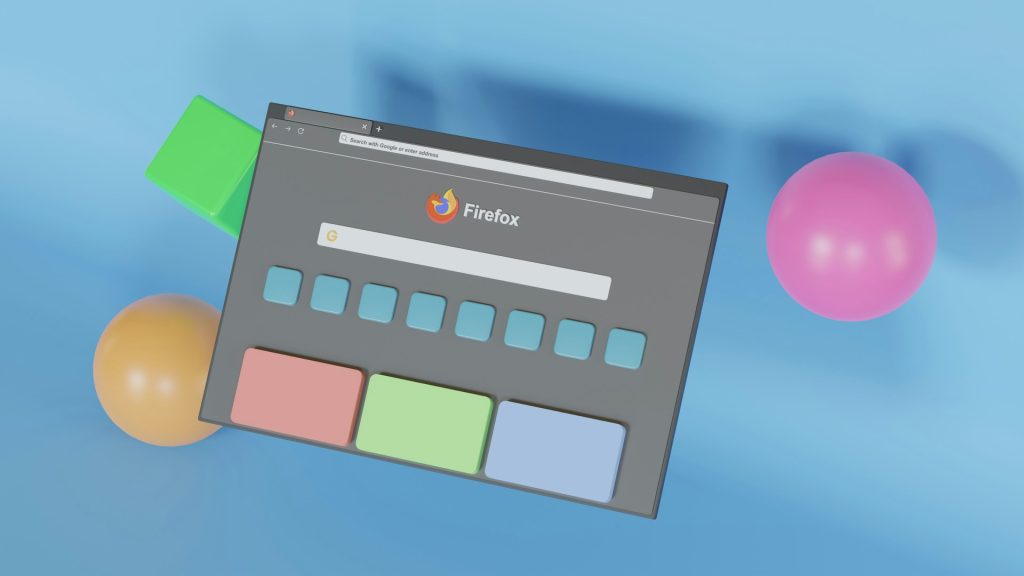
Additional settings for optimizing work with mobile proxies
Correctly performed Firefox Android proxy settings will allow you to open new facets in optimization. You can make a number of additional settings that will ensure the comfort of using all the features. To perform additional customizations, you need to study your business needs in detail. This will help you determine the required set of components and the correctness of their settings. Familiarize yourself with the full package of services on the official website of proxy server providers.
If you find it difficult to determine on your own what kind of proxy you need and how to configure all its components, it’s worth asking experts for help. The OpenVPN for PC team will help you to solve your tasks as efficiently as possible.
Solving common problems when configuring mobile proxies
When configuring unlimited mobile proxies you may encounter a number of problems. Some of them you will be able to solve by studying the information presented here. Please note that it can often be difficult to configure unlimited mobile proxies for Firefox on your own. In such situations, it is better to contact representatives of a professional company, who will undertake to manage your proxy.
If setting up Firefox mobile proxies does not go as planned and you encounter an error, you should perform the following actions:
Check the Wi-Fi network settings for configuration problems.
Make sure that the address and password entered are correct and match the information from your proxy provider.
Clear your browser cache and cookies. If properly set up, you should do this in the first step. If you skipped “Step 1”, be sure to perform this action if errors occur.
Also, those who decided to buy mobile proxies and configure them themselves may encounter the error “ERR TUNNEL CONNECTION FAILED”. To resolve this error, follow the instructions:
Make sure there are no outdated configurations in the proxy settings.
Check if the proxy server is functioning correctly.
Reset the network settings.
Update the Android operating system.
If you are unable to fix or configure the proxy extension for Firefox, please contact the site administration. The proxy team is ready to help at any time.

Recommendations on optimal use of proxies for various tasks
When using add-ons to ensure optimization and security on the network, it is necessary to take into account all the nuances. Including the compatibility of the server with the device, the price of the proxy, functionality, etc. In today’s market, there are a large number of systems and companies ready to provide access to them. Choose your provider responsibly. This way, you will not only get a quality product, but you will also have the support of professionals.