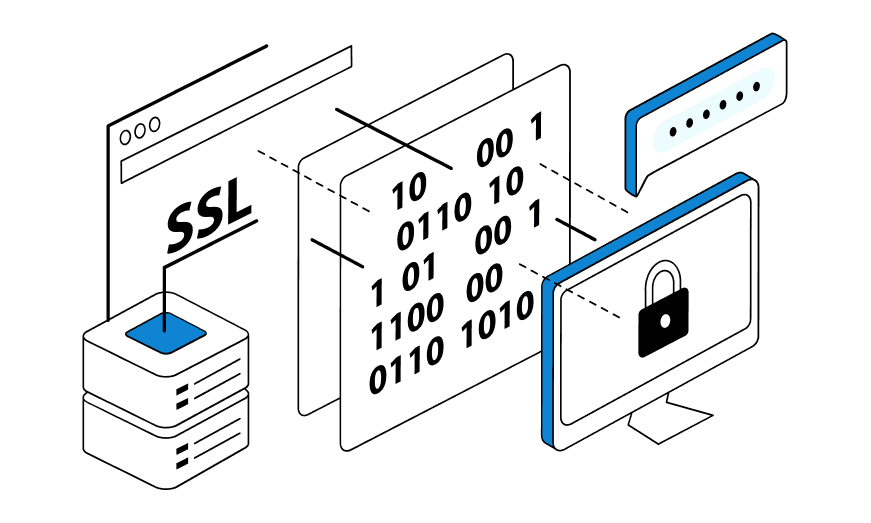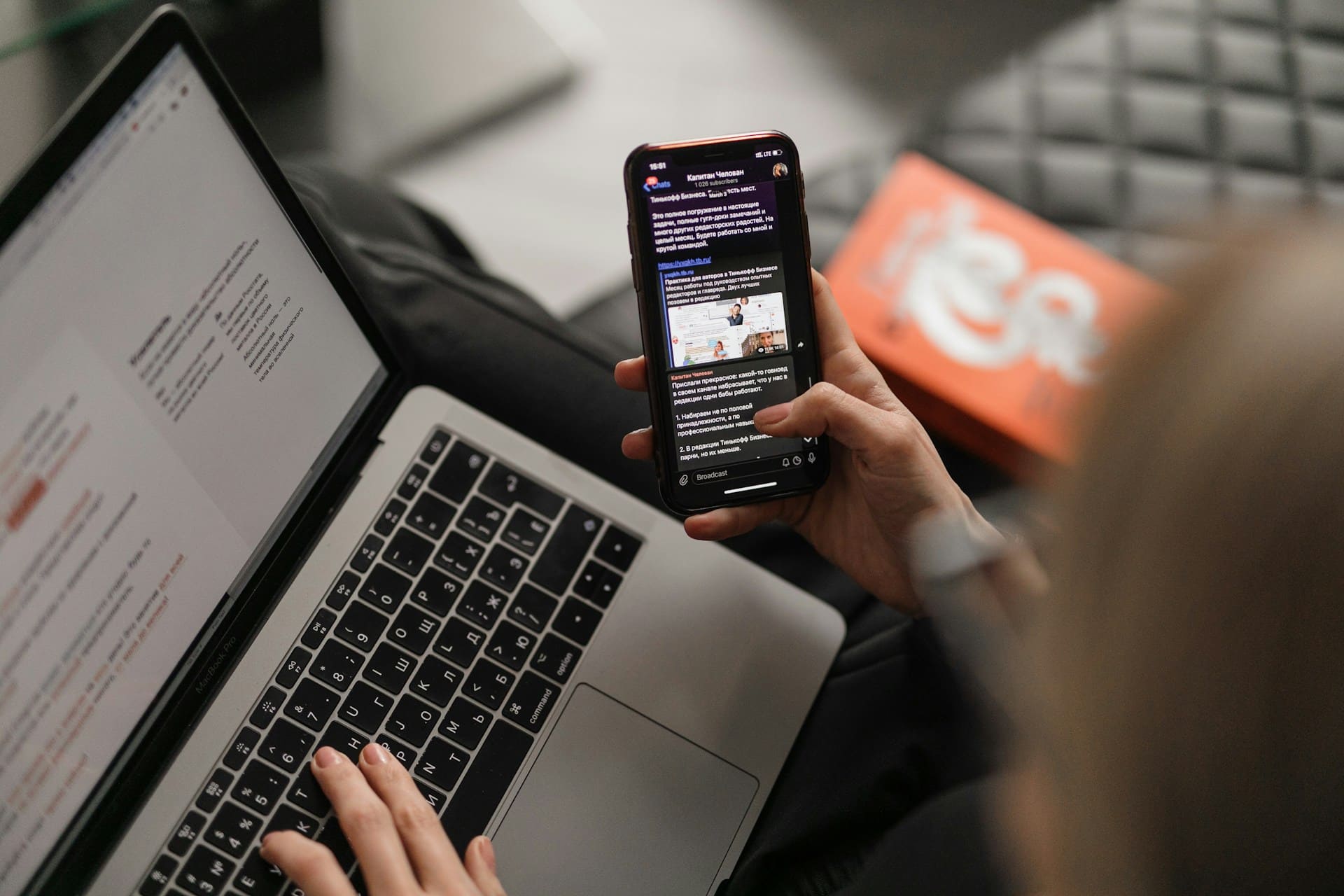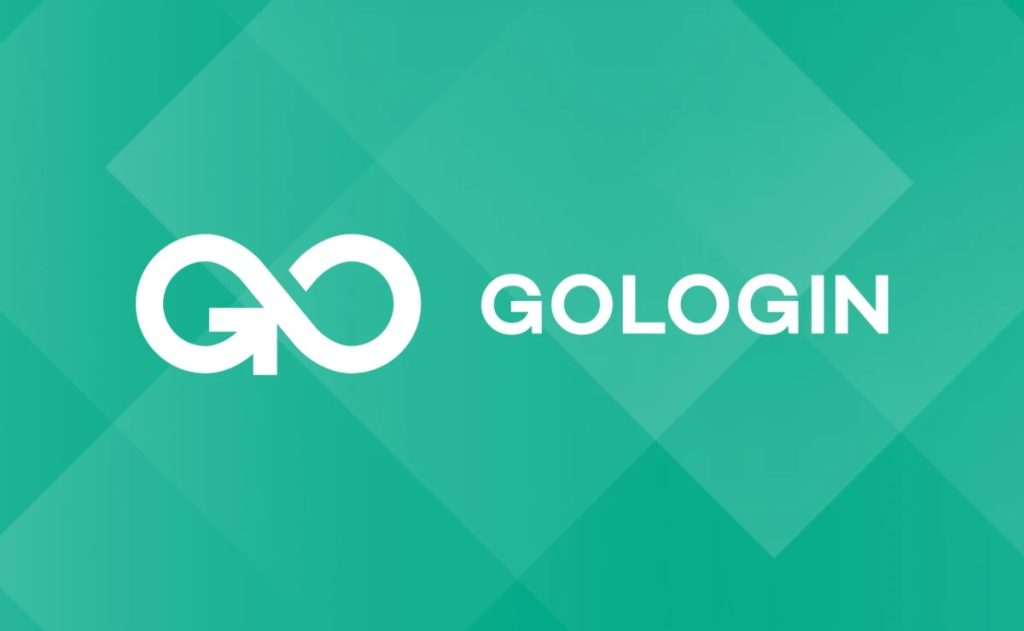
GoLogin is an anti-detect browser that provides user anonymity on the web, as well as protection of web data. Proper proxy and profile configuration in GoLogin will allow you to hide the web address, digital footprint, provides masking of traced information. Thanks to the browser’s features, you will be able to create several separate profiles, and customize individual settings for each.
Why is it important to use a proxy in GoLogin?
The comprehensive settings in the GoLogin anti-detection browser allow you to create hundreds of separate accounts, independent of each other, with individual virtual addresses. No more blocking, no more verifications, no more restrictions. Get the most out of one browser.
The browser together with proxies is used by specialists in various spheres. Professional arbitrageurs, marketers, e-commerce workers, testers, parsers and other specialists cannot do without it.
Profile management in GoLogin offers a number of advantages:

- Ability to customize 50+ digital footprint characteristics.
- Data security, thanks to the cloud for each profile.
- Comfortable ecosystem for teamwork.
- Extensive choice of devices with network access. You can work via laptop, tablet, and even smartphone.
Once you start using a professional browser, you’ll notice your own benefits. Approach professional tasks responsibly.
Preparing to set up a proxy in GoLogin
Before you set up a profile in GoLogin and start actively using it, you need to go through the registration process. Open a professional browser and click “Add Profile”. In the window that appears, fill in all the fields. Enter correct data, they will be useful for further work. You can also add a proxy in the browser menu.
Quick proxy setup in GoLogin
Setting up a proxy in the GoLogin browser can now be done. It is not difficult to do this, especially if you have the instructions, and you do.
Come up with a name for the profile so that it is readable to you. You can choose any name for your profile, but it’s important to understand what’s behind it.
Now go into the “Your Proxy” settings (we added it in the preparation stage of the settings).
Select a port. You can use the default port or change it.
Enter IP.
Fill in the “port” field.
Provide a username and password.
Now let’s check the work done. To do this, click “Verify proxy”. This will allow you to understand if the proxy works, if all the data are entered correctly. If everything works, click “Start” and start the proxy. The “Started” mark will appear next to it.
Managing profiles and proxies in GoLogin
Setting up a profile in the GoLogin browser allows you to switch to working with multiple accounts. However, creating a profile and adding proxies are only part of the workflow. You need to learn how to manage them properly.
How to manage multiple profiles at the same time
Thanks to the user-friendly interface, you can quickly and seamlessly manage multiple profiles at the same time. All you need to do is enter your data and connect private mobile proxies for protection. You can also utilize the ability to create content plans for each profile and other advantages of the browser.
Automatically switch between proxies
There may be several reasons to use different proxies, such as mobile proxy rates for different countries from LTESocks, restrictions in different countries, peculiarities of readable content. Once you have done the configuration you will get automatic switching to save the data flow. The system will adjust to the current circumstances.
Common mistakes when setting up proxies and how to fix them
Before setting up a proxy in GoLogin, it is worth studying common mistakes. This will help you avoid them and achieve success the first time.
- Poor connection. It’s important to have an uninterrupted network connection during setup. Check it before you start integrating profiles and proxies.
- Slow downloads. If you see slow download speeds, you need to determine the cause and fix it. You may need to change browsers to get started.
- Unavailable GoLogin proxy settings. Make sure all settings are working correctly. If you cannot access the site, check access to other web resources.
Benefits of using GoLogin for proxy configuration
The GoLogin proxy browser is designed for professional work. Each of its functions is aimed at creating an efficient working environment. By making customizations in GoLogin you will be able to access the information you need. In particular:
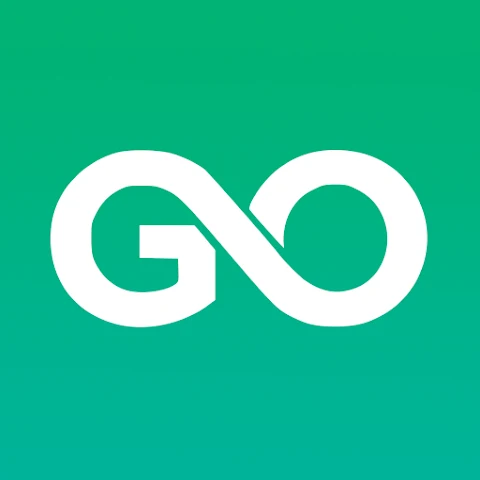
- Access to e-mail.
- Changing the interface language.
- Access to passwords.
- Referral program statistics.
- Payment statistics.
- API usage.
- Which sessions are active.
- Clearing cache.
- Activation or removal of extensions.
In addition to extensive settings, it is worth highlighting other advantages of using the browser:
- The ability to use the same entry on two or more devices. You can even run your profiles simultaneously on multiple devices.
- Multiple plans are available at different price points. You can change your plan at any time.
- Even if you fail to pay for your profile on time, all data will be stored on the server for up to 6 months.
- The browser version is updated all the time. The company strives to provide fresh products that are up to date.
By properly setting up GoLogin browser profiles you will get instant access to unlimited workforce. Become a superhero in your profession.
Conclusion on setting up proxies in GoLogin.
Setting up and operating GoLogin is a sensitive process and requires a professional approach. Treat every detail with due attention. For efficient operation, choose the right proxy, host sim cards, create profiles in the required number. Choose a specialized way of solving work tasks, for maximum efficiency.