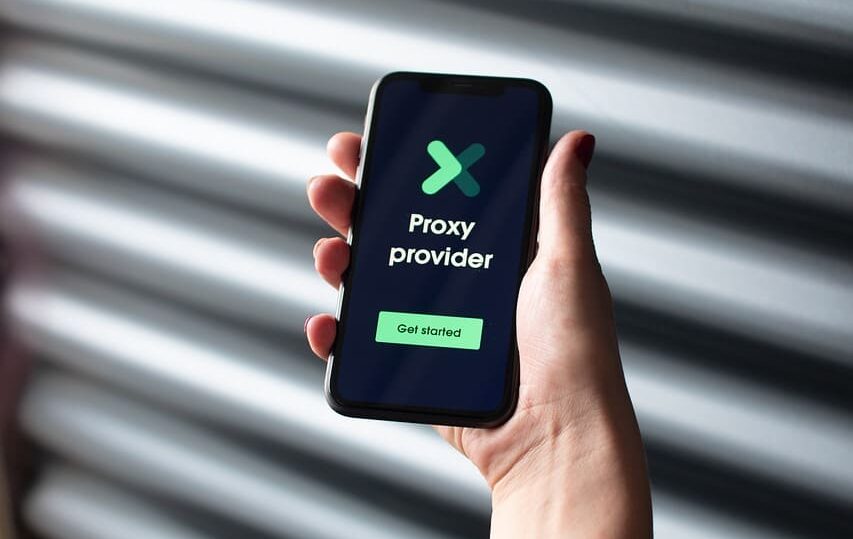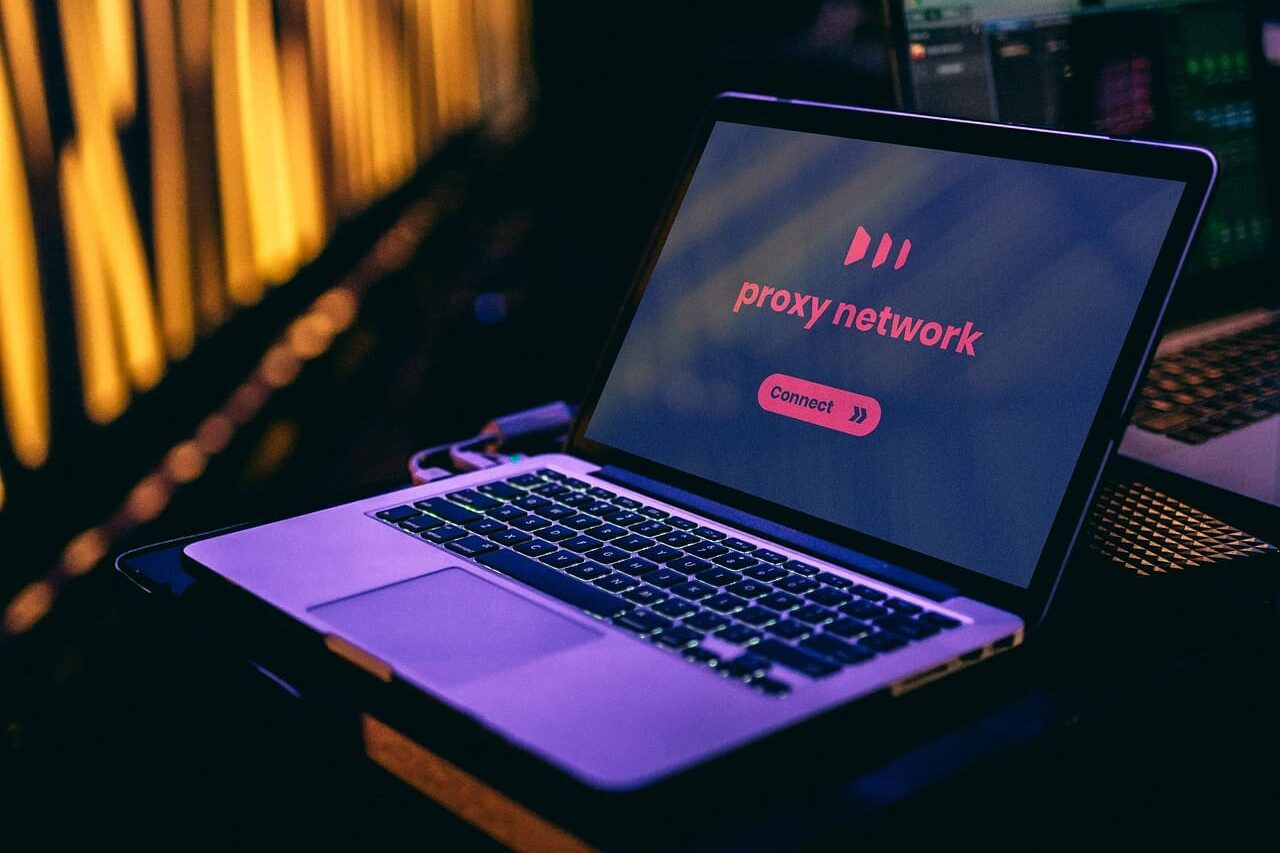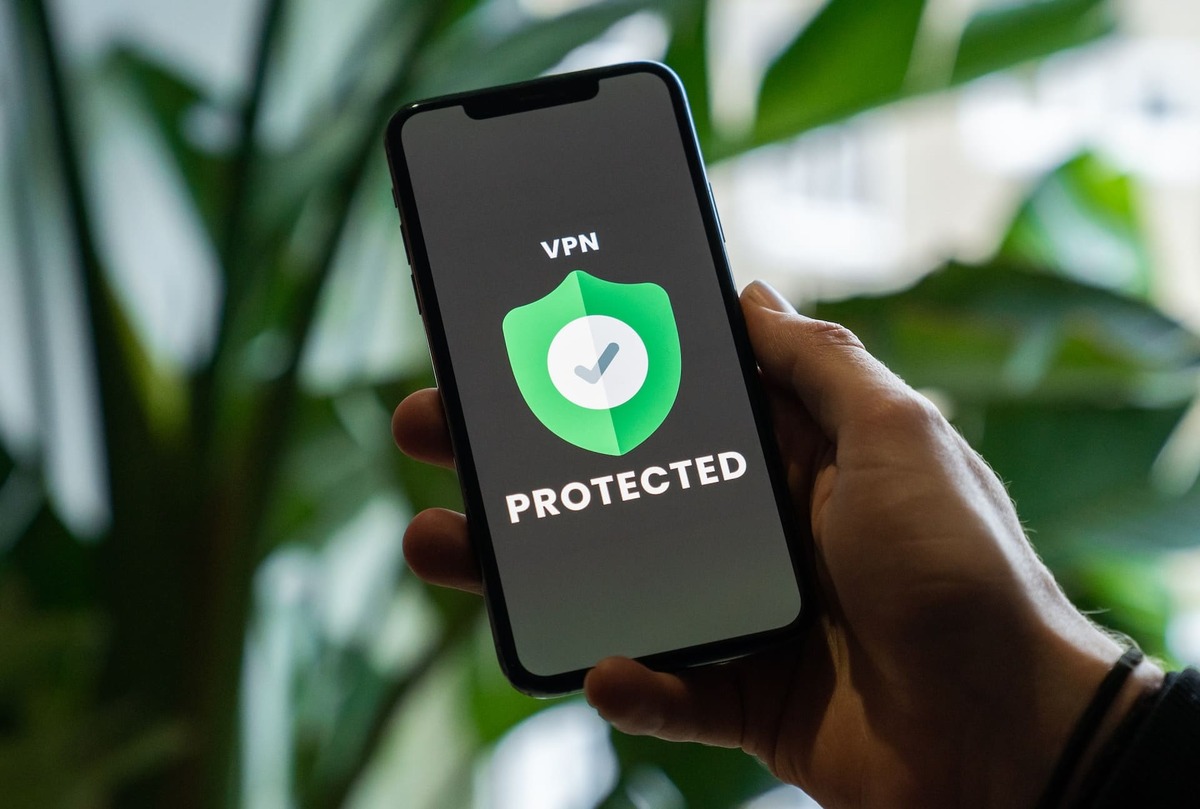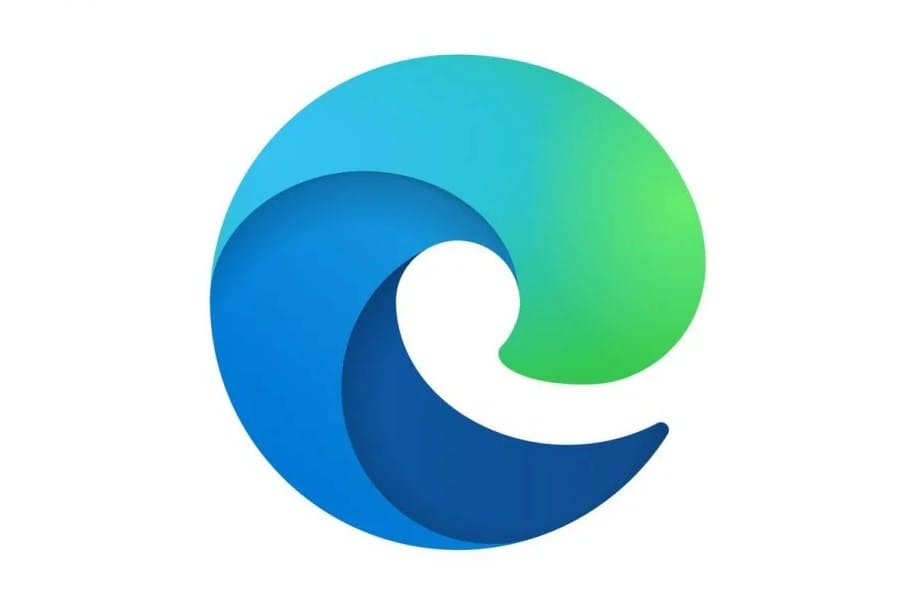
Proxy in EDGE browser is an effective tool for Internet users, which is used in order to protect personal data. With the help of an intermediary it is possible to spoof IP so that servers receive completely different data.
Setting up a proxy for EDGE is available in the most common operating system (OS) Windows. Provide protection is quite simple, without having special knowledge in this area and in a short period of time. Now we will tell you how to do it.
Step 1: Access proxy settings
In order to configure Erge HTTP or Socks proxy server, go to Settings.
Use the search bar to get to the list with proxy server settings by typing the query “proxy”.
The following are the simplest steps to follow:
- enable proxy:
- IP address of the connection;
- connection port;
- click the check mark;
- save the actions.
This process takes minimum time.
Step 2: Configuring a proxy for Microsoft Edge
Microsoft Edge proxy configuration is done using various command line parameters. With their help, it is possible to predefine the default network settings.
System network settings
According to the factory settings, the Microsoft Edge network stack initially functions with the system network settings. These include the factory settings for the proxy server used and where private key certificates are stored.
Some users want to find alternative solutions beyond the proxy server settings that are present in the basic mode. By entering certain combinations into the command line, you can easily change the custom settings according to some proxy server policies. Let’s take a closer look at their application.
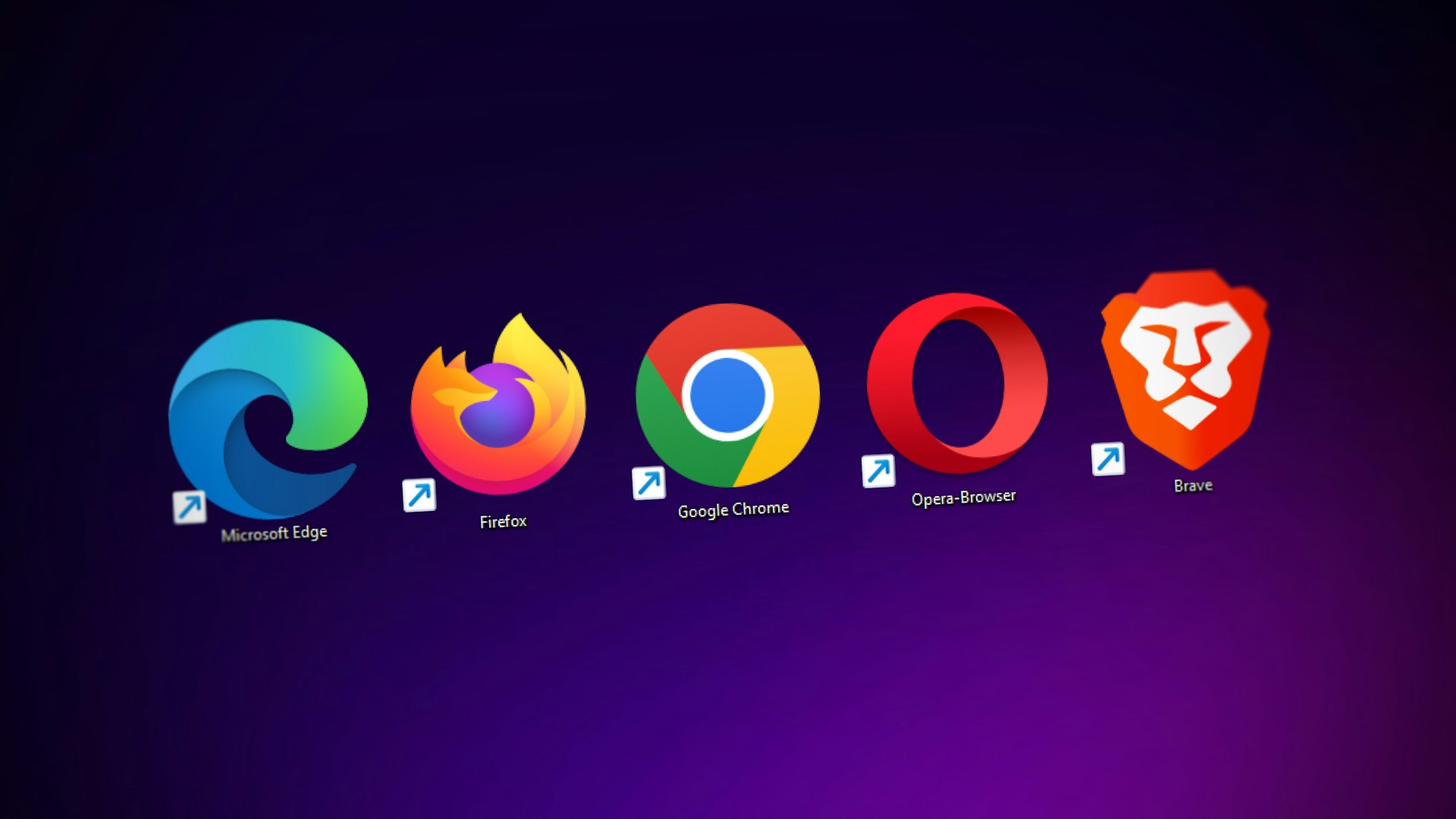
Command line – how can I use it to change proxy settings?
Edge proxy configuration is accompanied by the following text application parameters
–no-proxy-server
Disables the functioning of the proxy server, regardless of the other valid parameters.
–proxy-auto-detect
Automatically invalidates the configuration. Ignored if –proxy-server is configured.
–proxy-server=<scheme>=<uri>[:<port>][;…] | <uri>[:<port>] | “direct://”
Prevents the given configuration from functioning.
–proxy-bypass-list=(<trailing_domain>|<ip-address>)[:<port>][;…]
Indicates browser traversal of each proxy server that is applied to nodes delimited from each other by “;”. Use of the flag is intended in conjunction with –proxy-server.
Step 3: Verify the proxy configuration in the browser
Once you have changed the settings, all you need to do is open any website in your browser. A pop-up window will appear in front of you where you need to enter your login and password. Buying an individual proxy, you get these data.
Remember that in case of such proxy customization the changes will apply to all browsers using standard Windows settings.
Recommendations from LTESocks experts
![]()
Do not forget the fact that the proxy is configured directly in the Windows operating system
In case of using a VPN, the graph will first be on the proxy server, and only then on the VPN. However, the mirror option is more secure.
There are chances that Socks proxy with authorization will not function in Windows OS.
Microsoft Edge proxy is far from meeting the expectations of users. But you can buy mobile proxies to ensure that your data is protected as securely as possible.