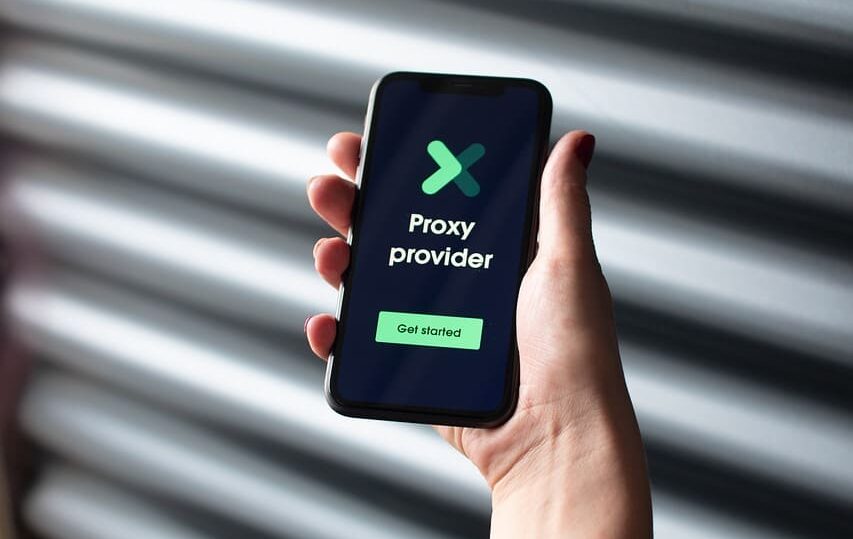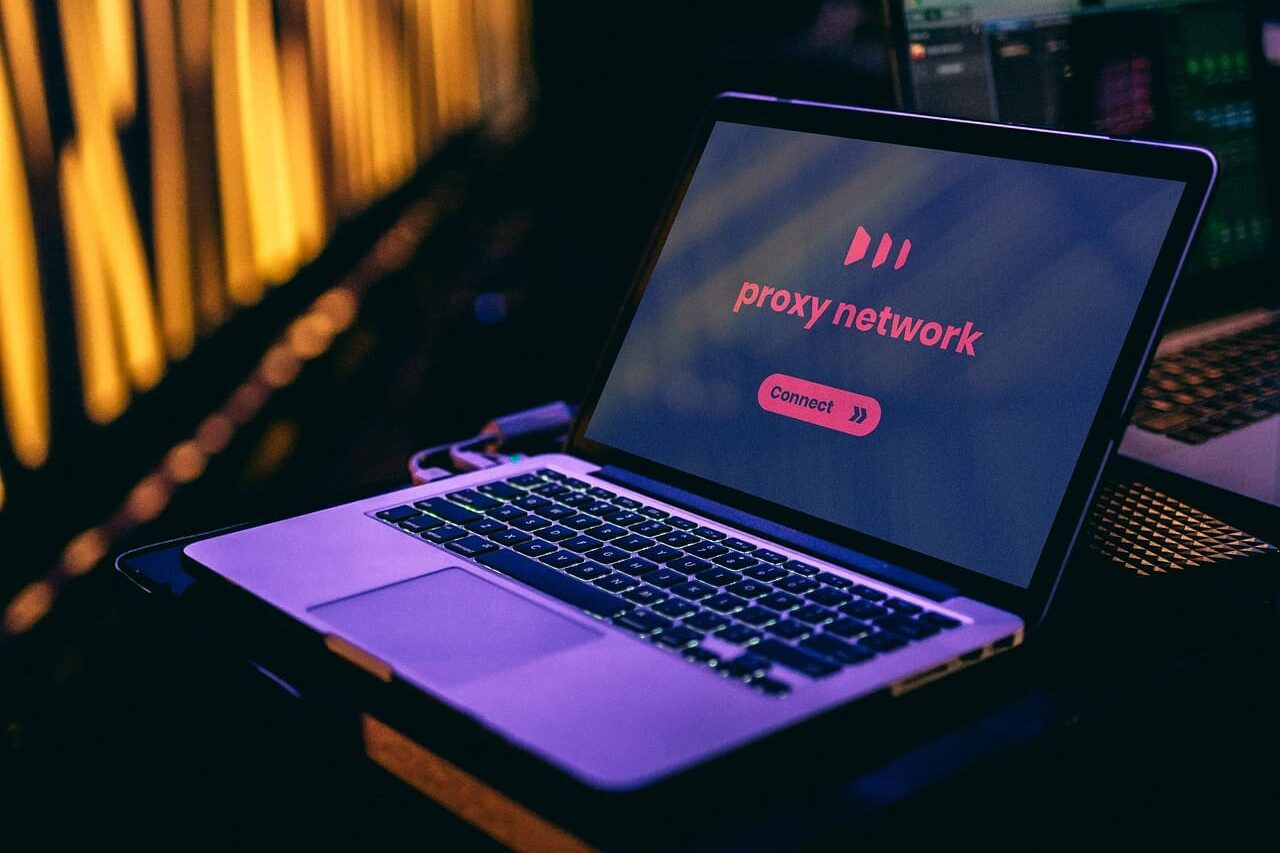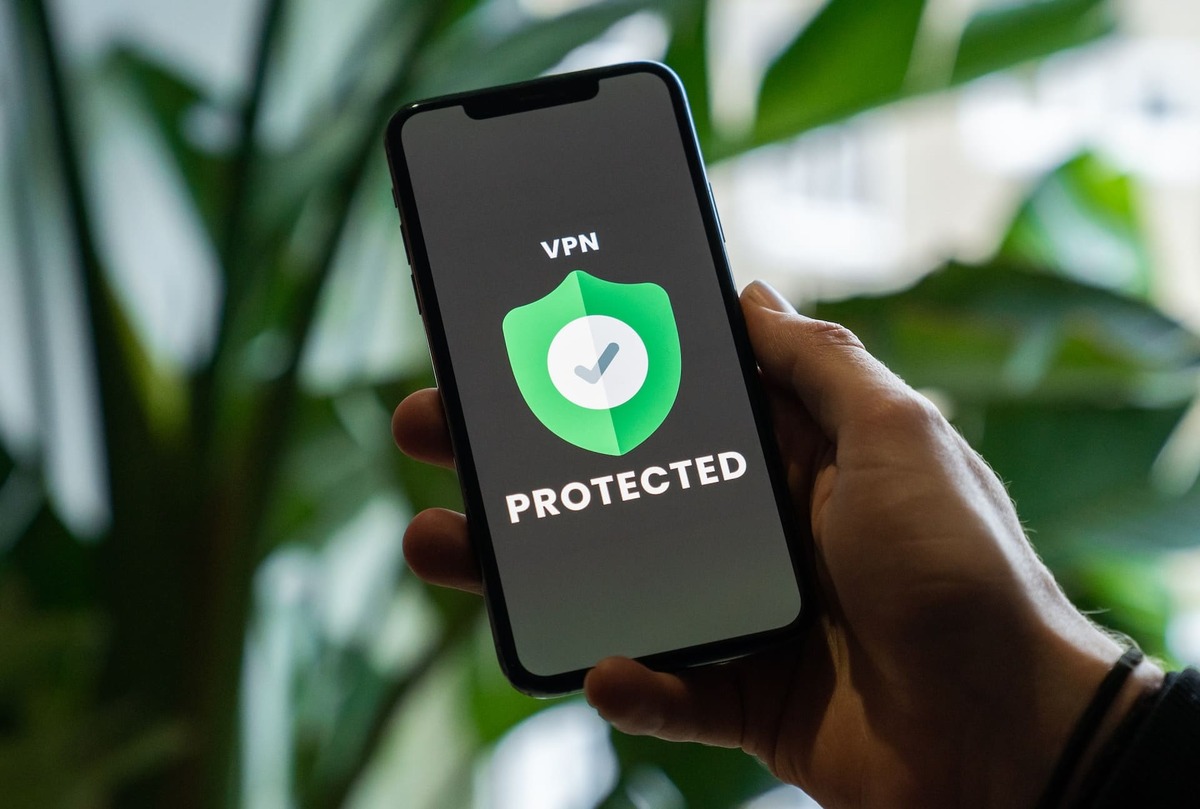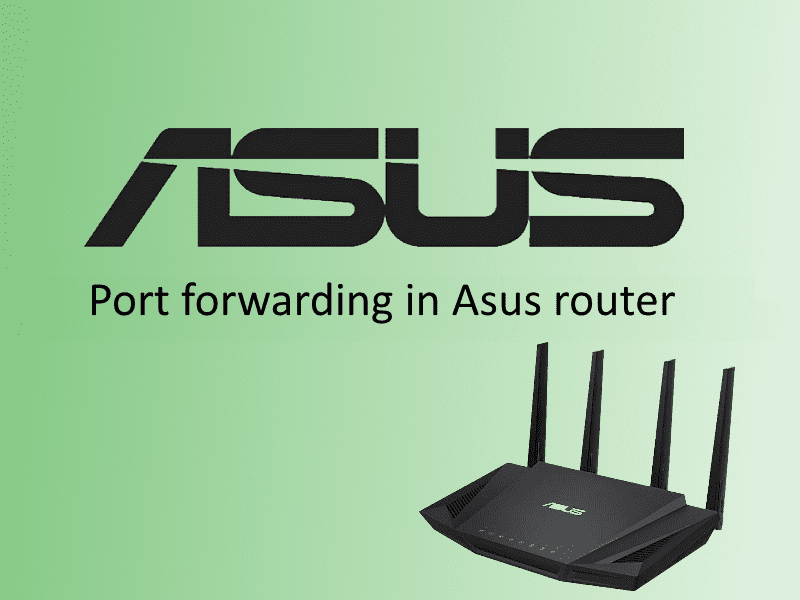
Recently, the topic of port forwarding in the router, has become quite famous and popular not only in relation to the company Asus, but also other firms. Some advise to study this topic in advance to know what to do in the fact of the problem, some assure that it is necessary to navigate in this very 2024. In this article, we propose to understand what it is and what it is associated with.
The phrase port forwarding consists of two words, the second of which is not known to everyone. This is not a tangible, so-called virtual device that has its own number. Its main function is to transfer data over the network. Thanks to it, data can get both from the program to your computer and from your computer to the program or local channel. Any existing program has one or more ports of its own. Port forwarding is a process, some call it tunneling, provides a way to keep networks free of useless and unwanted traffic. In other words, when the action of redirection occurs, you are directing the flow of information between a computer on the local channel and a remote computer. The remote computer at the moment could be the one in the room of someone you know who is in a different hemisphere.
Why do I need to configure forwarding in Asus router?
The action of tunneling makes it possible to solve many problems. For example, just like with a mobile proxy you can pump up the protection of your device, close access for outsiders, you can play a game with your device.
How do I open ports on my Asus router? Routing and configuration steps
To transfer information you need to open ports on the router. All examples of how to open them, how to forward them on the router and how to configure the ports we will give on Asus.
First, you need to access the main screen of your Asus router. This is usually done through the browser. When logging in, we use the IP address, as well as the factory login data such as: login and password.
Clicking on the “Internet” section at the top you will see the “Forwarding” button, then in the “Basic Settings” opposite the phrase “Enable forwarding” select the word “Yes”. By doing these steps you were able to enable tunneling.
Below in the “List” you need to add the name and data of the device. In the “Switchable Port” line enter the number 80 and in the “Incoming” line enter the value 21. Then click on the plus sign and the “Apply” button on the left side.
The next step is to turn on the Internet, which can be done using a browser or a special application.
To do this, you need a computer outside of your local network, and preferably not connected to an Asus router.
Steps to check port forwarding in Asus router
It is not difficult to find out if the ports of the asus router are forwarded. It is enough to perform the following steps:
Enable the FTP server and make sure it is working.
Have a device that is not on your local network and does not have a connection to the Asus router.
On the computer’s Internet, use the WAN IP of the router to access the FTP server using an application or browser.
If you have accessed data and files on the FTP server, port forwarding on the router was successful.
What are the reasons why port forwarding does not work on an Asus router?
There can be many reasons in this case, but we will highlight the most basic and frequently encountered:
- IP address, login or password was incorrectly specified during forwarding. In this case, you need to double-check the specified information and correct the errors;
- antivirus programs are arranged and they block ports. In this case it is recommended to disable all scanning programs and antivirus;
- the provider blocks new ports. This situation is more common in apartment buildings. In this case, one router can serve one or more entrances. The solution to this problem is to switch to another tariff with different terms of use.
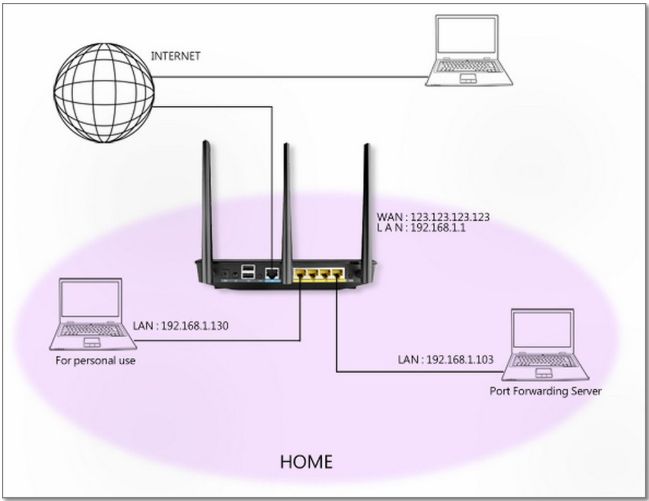
Conclusion
Making tunneling in the asus router is not a simple task, as it may seem at first glance. Therefore, as before every endeavor, it is important to read the instructions, tips, pay attention to the details of the configuration, on which the result of your work will depend. It is not necessary to ask for help in a special service if you need to forward the port, it is realistic to do it yourself, if you follow the instructions clearly. The main thing is to find a source that will help you deal with this case.
FAQs
1. Can I set up port forwarding for multiple devices at the same time in my Asus router?
- Yes, multiple devices can connect to the Asus router after port forwarding.
2. How do I configure dynamic DNS to provide access to my device via port forwarding?
- To do this you need to connect your computer to the router by any means, it can be either wireless or by cable and enter the IP address of your network. Then enter your username and password.Select the “Internet” tab on the left, then click “DDNS” at the top, enable the DDNS client and select the Asus DDNS server. In the “Host Name” line, come up with a domain name.
3. Can port forwarding be configured through the mobile app or web interface of the Asus router?
- Yes, you can configure port forwarding through the asus router web interface, through the app, and through the web browser on a device that is connected via WI-FI or cable to the asus router.
4. How can I check if the port forwarding setting is working correctly?
- You can use specially designed Internet services or check it by following the instructions above.