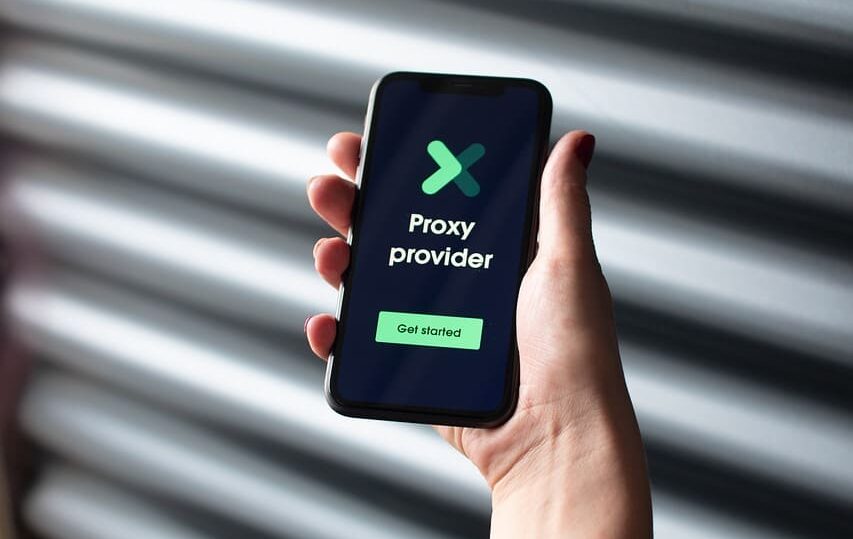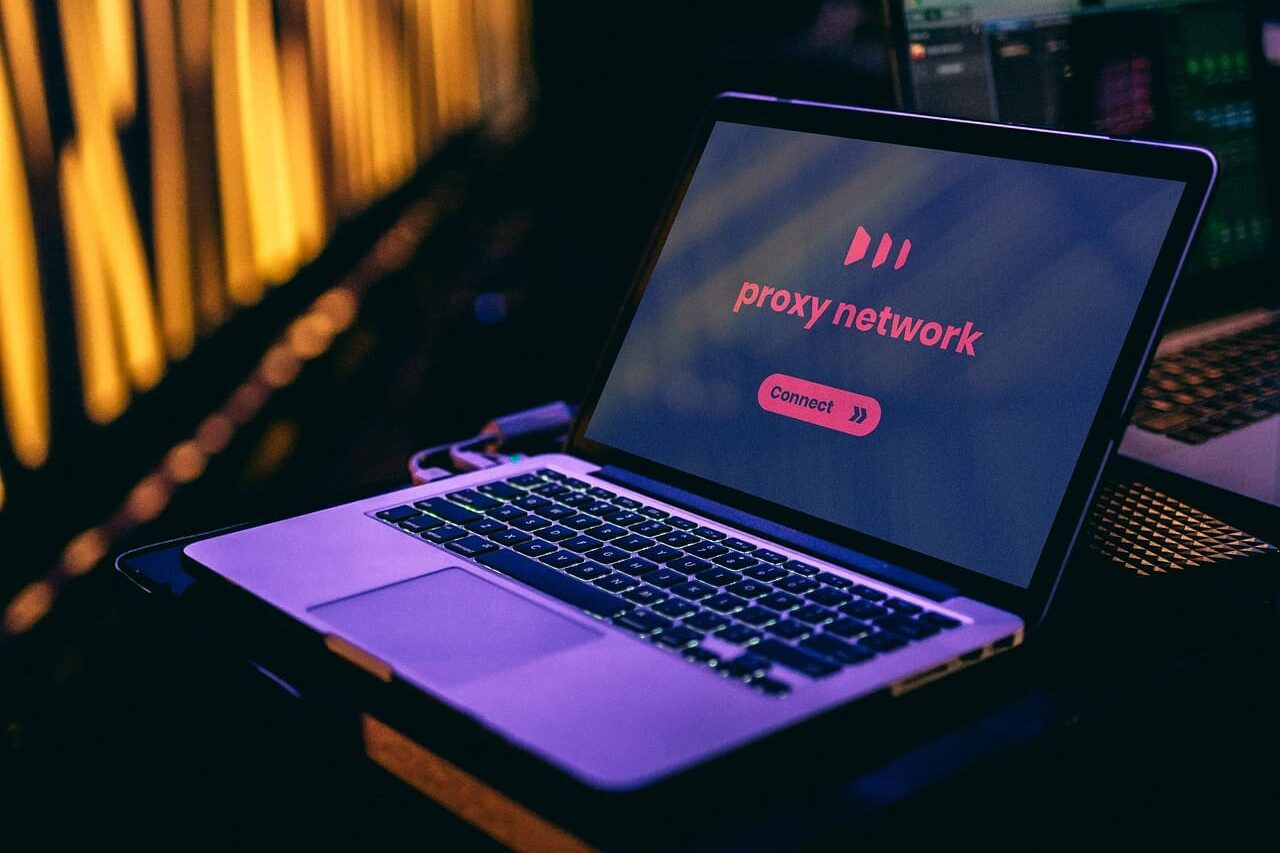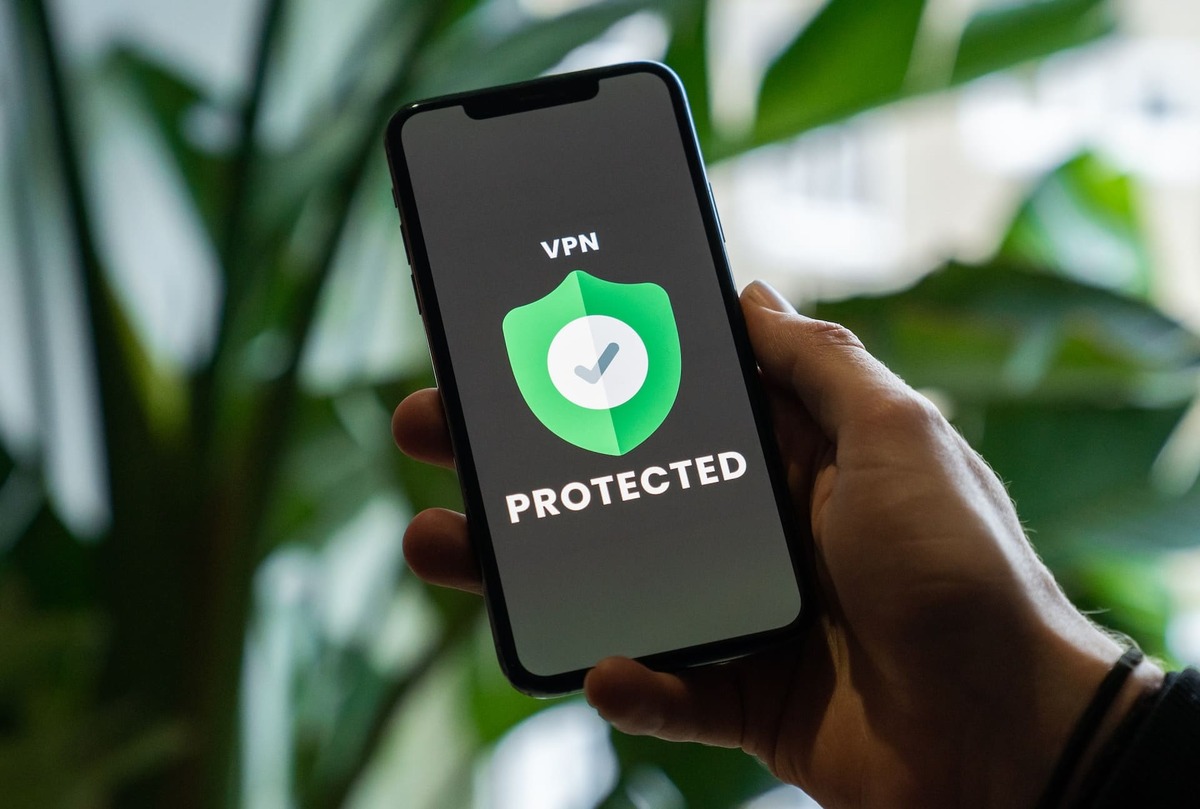Digital data is worth its weight in gold: the disappearance of a family photo, report or website database instantly becomes a serious problem. 65% of users still don’t back up, and one accidental formatting or HDD failure can wipe out months of work. To avoid data loss, organize a reliable backup in advance and familiarize yourself with basic recovery methods. In this article, we will understand how to safely reinstall Windows, what to do if data is lost from a flash drive or hard drive, and why competent disk initialization without data loss is so critical.
The main causes of data loss
Each “digital disaster” has its own cause. Let’s look at three of the most common scenarios leading to data loss.
Windows reinstallation failure
Incorrect OS installation is a frequent cause of file loss: it is enough to accidentally format the wrong partition or choose a “clean” installation. Even experienced users then do not find the documents. Reinstalling Windows without data loss is realistic if you make a backup copy in advance, use the mode to save personal files and connect a UPS. Otherwise, an unexpected power failure, a broken installation media or incompatible hardware can easily damage system files and destroy information.
Damage to flash drives and memory cards
Flash drives and SD cards are handy, but they don’t last long. If you lose data from a flash drive after connecting it, the cause is most often cell wear, controller failure, abrupt power failure or removal without “Safe Eject”. Frequent overwrites and bumps also destroy the media: the OS offers formatting, files turn into a set of characters, and the only snapshots “go into oblivion”. Without a backup, recovery becomes difficult, but special utilities can still save memory card data. It’s better not to get into trouble: follow the safe shutdown algorithm, avoid power fluctuations and make regular backups.
Incorrect initialization of disks
HDDs and SSDs require initialization before their first use, but this procedure requires the right approach. By initializing a drive with information, you erase the partition table and the operating system will see the drive as empty. Often users will mistakenly initialize the wrong drive or attempt to solve drive problems without understanding the consequences. Incorrect initialization is tantamount to formatting and can destroy access to files irretrievably.
Backup and recovery methods
Proper backups before dangerous operations and skillful restores can help reduce the damage to zero. Here are practical ways to save data during system reinstallation, resuscitate information from damaged media, and safely initialize disks.
Backup before reinstalling Windows
How to reinstall Windows without losing data? The first thing you should do is backup your important files to an external disk, cloud storage or a separate partition. It should be noted that Windows 10/11 includes Windows restore without data loss. The feature saves personal files during reinstallation. However, you still need a backup in case of a crash. All your files will end up in the Windows.old folder after a new Windows installation.
If you’re planning a clean install of Windows, create a full backup of your system, including documents and settings, using a program like Acronis True Image. Tip: Keep your personal data separate from the system (for example, on the D drive). This way, if you format the system partition, the information will remain safe. Using our advice, you will reinstall the operating system, minimizing any risks.
Data recovery from flash drives and hard disks
If you lost data from a hard disk or flash drive, do not panic, because in many cases the information can still be recovered:
Determine whether the system can see the media. Logical error can be “cured” by software, hardware error can be cured by service.
Use recovery utilities such as Recuva, PhotoRec, TestDisk or R-Studio/EaseUS. They should be run from another disk of your system. As a rule, this is the D disk. Such manipulations will help you save data and recover files on USB without formatting.
CHKDSK command and images. How to recover a flash drive without losing data? Perhaps the command chkdsk /f X:, where X is the letter of your disk or flash drive, will help you. Alternatively, you can recover all data from the drive using special utilities, such as USB Image Tool.
Hardware failures stand apart in this list. Knocks HDD, broken flash drive connector – a reason to go to the service. In this case, attempts at self-repair will only aggravate the damage. Observe the main rule: immediately stop recording on the failed medium. This increases the chances of full recovery.
Initializing a disk without losing information
Proper disk initialization is possible if you proceed with caution. First, make sure that the drive is connected correctly – the system may mistakenly report the need for initialization due to poor contact. If the drive is new and empty, safely perform a standard initialization by selecting the GPT or MBR partitioning type. If the disk already had information on it, don’t rush through initialization. Use special programs such as AOMEI Partition Assistant or DMDE to recover partitions. As a last resort, create a bit copy of the disk using utilities like HDD Raw Copy, then initialize and recover data from the resulting image. Remember, the best defense against any loss is regular backups.

Practical tips for loss prevention
The best way to deal with data loss is to prevent it. Each of our data loss prevention tips will save you hours, if not months, of work on your computer.
Make regular backups
How do you save data from your hard drive? Make regular backups. It is important to follow the 3-2-1 rule: keep three copies of your information, two locally (e.g. on your computer and an external HDD) and one remotely in the cloud. Use automatic backups built into Windows or macOS or third-party tools. Check backups periodically to make sure they work and keep copies separate from your main files. This ensures that in case of any failure, you will quickly restore your data without any loss.
Use trusted recovery utilities
Use only proven utilities to recover lost files:
- Recuva is suitable for simple deletions;
- TestDisk and PhotoRec search deeply for partitions and “raw” data;
- R-Studio handles seriously damaged media;
- EaseUS Data Recovery Wizard and Disk Drill have a beginner-friendly graphical interface.
Download software exclusively from official websites. Fakes may contain malicious code. Keep in mind that there is no 100% guarantee that data will be recovered, especially if the information has been overwritten. Therefore, start acting immediately after a failure.
Prevent hardware malfunctions and proper operation
Keep drives and flash drives cool and clean, protect power with a filter and/or UPS, always remove media safely, check SMART indicators periodically, avoid shock and moisture, and choose reputable brands. By following these basic rules and making regular backups, you will minimize the risk of data loss.
In addition to the data protection measures discussed above, you should also take care of the quality and speed of your data. Our mobile proxies provide secure anonymous connection to the Internet via real SIM cards (LTE/4G). This service is useful for those who value privacy and uninterrupted connection when working with web resources. You can familiarize yourself with different packages in the Tariffs and GEO section of LTESocks and choose a suitable solution for your needs.
Any questions? Here are our contacts and support – qualified employees will help you to configure everything and solve technical problems. Reliable infrastructure together with backups is the best strategy to keep your resource up and running.
FAQ
1. How do I reinstall Windows without losing data?
- In Windows 10/11, choose “Update & Security” → “Restore” → “Reset with data retention”, but make a backup beforehand and keep your personal files on a separate partition if possible.
2. What programs help to recover a flash drive without loss?
- Check the media with the `chkdsk /f` command, then apply Recuva or PhotoRec. In case of hardware failure, manufacturers’ proprietary utilities will help. Do not write anything new until you get the files back.
3. What should I do if I lose data from my hard disk?
- Stop working with the disk immediately. Use Recuva for deleted files, R-Studio or EaseUS for RAW partitions, and recover lost partitions using TestDisk. In case of physical failure, please contact the service.
4. How can I initialize the drive safely to avoid losing information?
- If the drive is new, just initialize it. If there was data on it, first take an image (HDD Raw Copy, Clonezilla), then initialize and restore files from the image, not forgetting about backups.
5. What are some preventive measures to avoid data loss?
- Make regular backups (3-2-1 rule), store them separately, monitor SMART indicators, use a UPS and up-to-date antivirus, and periodically check your backups.