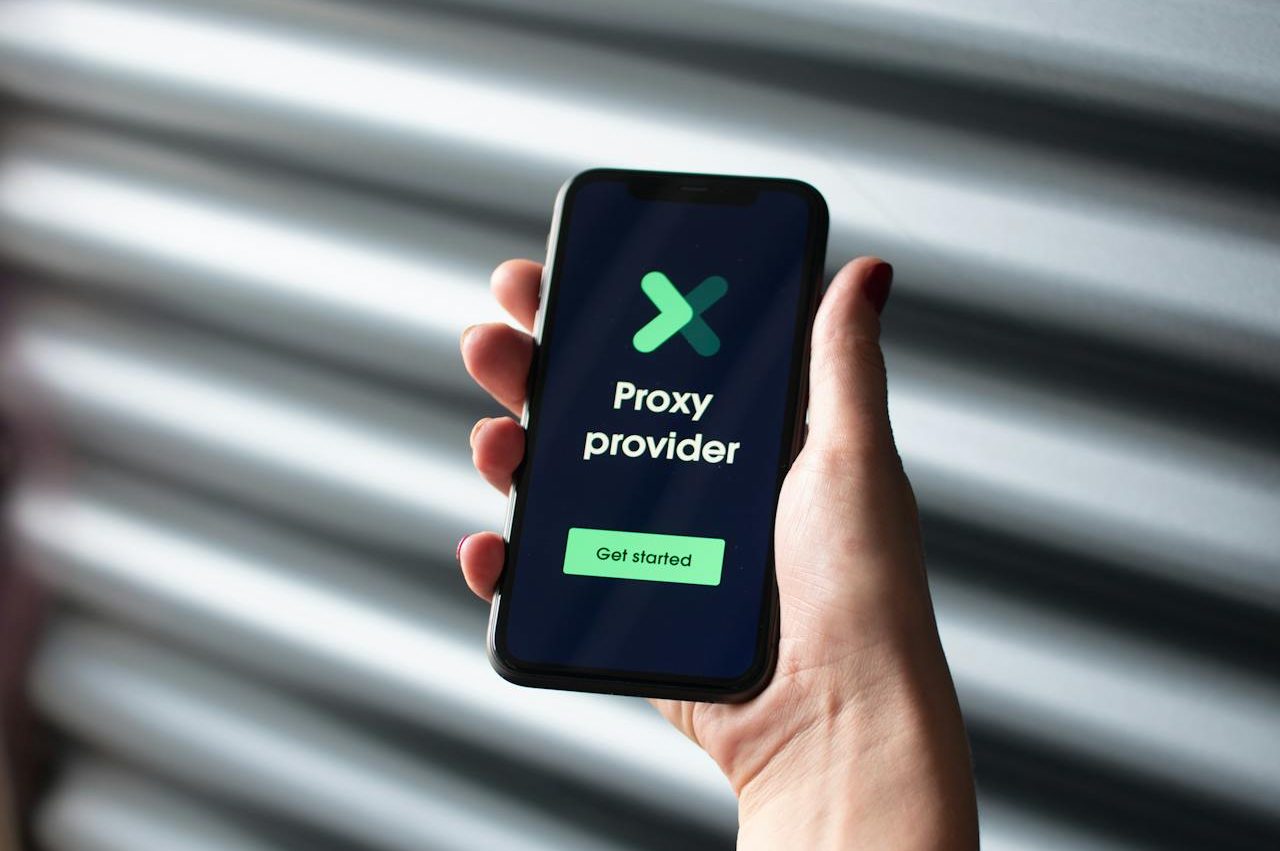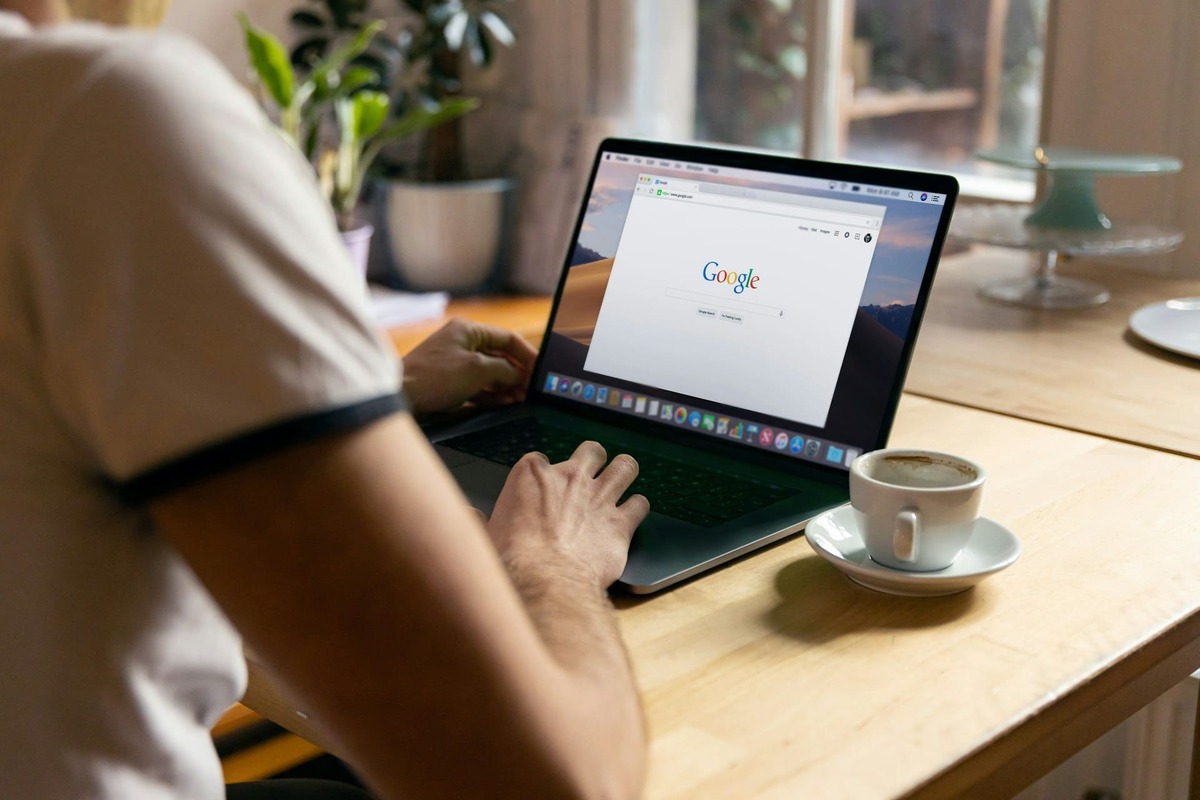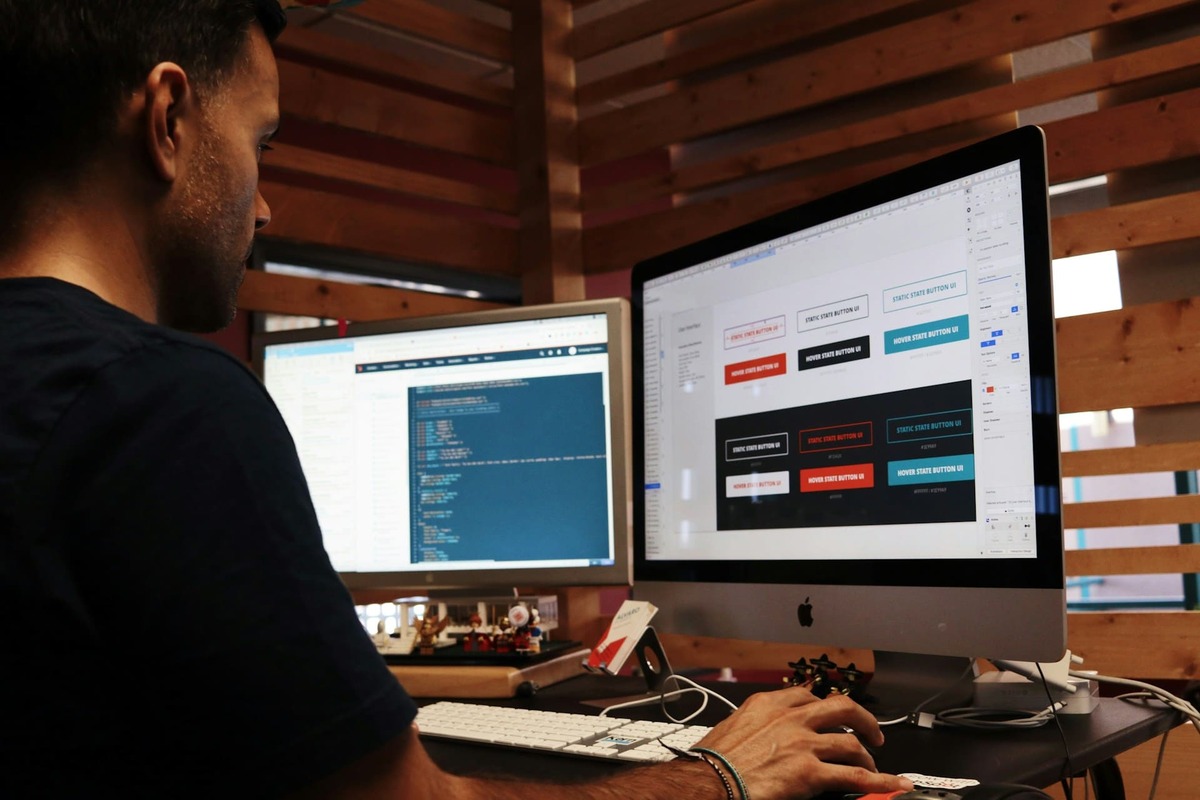In today’s world, privacy and security on the Internet are becoming increasingly important. Many users want to protect their data, hide their real IP address or bypass regional restrictions. One of the most convenient ways to do this is to use a proxy server or OpenVPN for Windows.
Setting up a proxy for your phone is pretty easy, but it’s important to understand what options are available and what exactly it’s for. In this article, we’ll break down why you might need a proxy on an iOS device, and take a step-by-step look at how to set up a proxy on an iPhone, including using it for specific apps like Telegram.
Why do I need a proxy on my iPhone?
A proxy server is an intermediary between your device and the internet that changes or hides your IP address by redirecting traffic through itself. This can be useful in a variety of situations:
- Bypassing blockades. In some countries or networks, access to certain sites and services may be restricted. A proxy allows you to bypass such bans by connecting through a server in another country.
- Preserving anonymity. Using a proxy helps you hide your real IP address, making you less vulnerable to surveillance and monitoring of your online activities.
- Access to regional content. Some services, such as streaming platforms or online stores, provide different offers for users from different countries. A proxy helps you access content that is not available in your region.
- Increased connection speed. In some cases, a proxy server can cache data and speed up the loading of web pages.
It’s worth paying attention to this, as adding a proxy to iPhone can be useful for both personal and work purposes, especially if you need to securely connect to corporate networks or protect personal data.
How to set up a proxy on iPhone?
If you don’t know how to set up a proxy on your iPhone, see the tip: through the standard iOS settings or by using third-party apps. Let’s look at both options, starting with the basic method built into the operating system.
Setting up a proxy in iOS settings
iOS provides the ability to manually set proxy server settings for Wi-Fi connections. To install a proxy app on your iPhone, follow the steps below:
- Before you set up a proxy server on iPhone, open settings and go to Wi-Fi.
- Select your network (tap the “i” icon next to its name).
- Scroll down to the HTTP proxy section.
- Select the “Manual Setup” option.
- Enter the server address and port (you can get this information from your service provider).
- If authentication is required, enable the “Password required” option and provide a login and password.
- Save the settings and try to open any site in your browser.
Once the proxy setup on iPhone is done, your traffic via Wi-Fi will go through the specified server. However, this method does not apply to mobile networks (4G/5G), and may not work with some applications.
How to use a proxy for Telegram on iPhone?
To bypass blocking in Telegram, you can use the built-in function. You can set it up in the following way:
- Open Telegram and go to Settings.
- Select “Data and Memory” → “Proxy Settings”.
- Click “Add” and select the type (MTProto or SOCKS5).
- Enter the proxy server details (address, port, username and password if needed).
- Save the settings and turn on.
If everything is entered correctly, Telegram will connect through the specified server and you will be able to bypass possible restrictions. Here’s how to use a proxy on iPhone without too much effort.
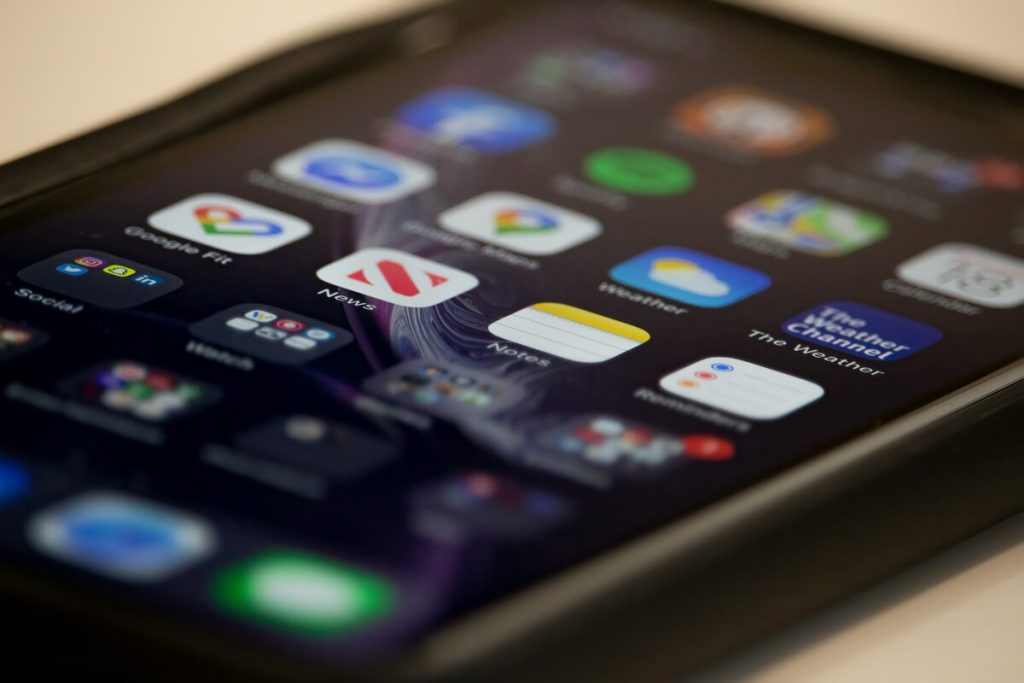
How to choose a proxy for iPhone?
When choosing, it is important to consider several factors that affect the speed, security and stability of the connection. Not all are equally effective, so before connecting, it is worth determining what tasks you want to solve with their help.
The main selection criteria:
- Type. There are several types of servers, including HTTP, SOCKS5 and MTProto (used by Telegram). SOCKS5 and MTProto provide a more stable and secure connection.
- Speed and stability. Free ones are often overloaded and unstable, so for constant use it is better to choose paid services, where you can find different tariffs and GEO.
- Security and anonymity. Reliable paid proxies provide traffic encryption and do not log connections, which protects your data.
Take into account the geographical location of the servers. If you need access to content from a specific country, choose proxies located there.
Best proxies for iOS
Here are a few popular services that provide quality proxies for iPhone:
Bright Data is one of the market leaders, provides a secure and fast connection, but the cost is above average.
Smartproxy – good value for money, supports mobile IP addresses.
Oxylabs is a solid option for businesses and advanced users.
Proxy-Seller – offers both mobile and static at an affordable price.
SOAX – large selection of servers worldwide and flexible pricing plans.
Free and paid proxies on iPhone
While free ones may seem appealing, they have serious drawbacks:
- Low speed – most free servers are overloaded and unstable.
- Limited anonymity – free ones often log and sometimes even sell user data.
- Risk of blocking – many sites and services detect and block free proxies.
If you need a stable connection, data protection and high speed, it is better to choose paid services. They offer:
- Dedicated IP addresses (less risk of blocking).
- Data encryption to protect you from surveillance.
- Technical support in case of connection problems.
Network security is not a place to save money.

Proxy setup errors on iPhone and their solutions
Errors may occur during setup that prevent the Internet from working correctly. It is recommended to use a proxy checker to check. Let’s consider the most common problems and how to fix them.
Does not work after customization:
- Problem: Internet does not load or the connection speed drops severely.
- Solution: Check the correctness of the entered data (server address, port, login and password). Try changing the server.
Does not connect in the mobile network:
- Problem: Works only over Wi-Fi.
- Solution: In iOS, the setting is only available for Wi-Fi. For mobile network, use VPN or special apps.
Some websites or apps don’t work:
- Problem: Some services (such as banking apps) may block this connection.
- Solution: Use a different type (e.g. SOCKS5 instead of HTTP) or change the server.
Telegram does not connect through the server:
- Problem: There is no connection in Telegram after setup.
- Solution: Check if the corresponding option is enabled. Also, try an alternative server or protocol (MTProto/SOCKS5).
Conclusion: Using proxy on iPhone safely
By using a proxy server on iPhone, you get a convenient way to bypass blockages, protect your personal data, and access content that is not available in your region. However, it’s important to choose the right one, and to set up a proxy on iPhone without mistakes to avoid problems with security and connection speed.
If you need a stable and secure connection, it is better to use paid options. If errors occur, you should check the entered data, change the server or try another type of connection.