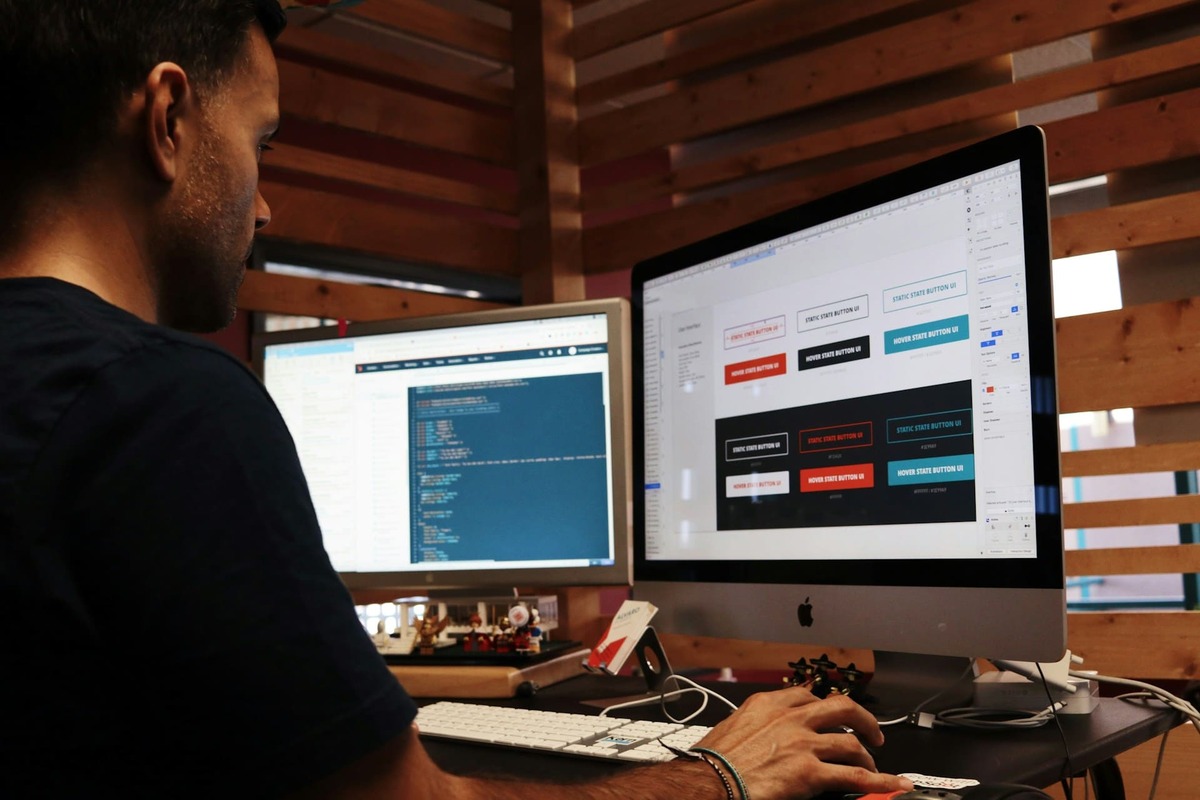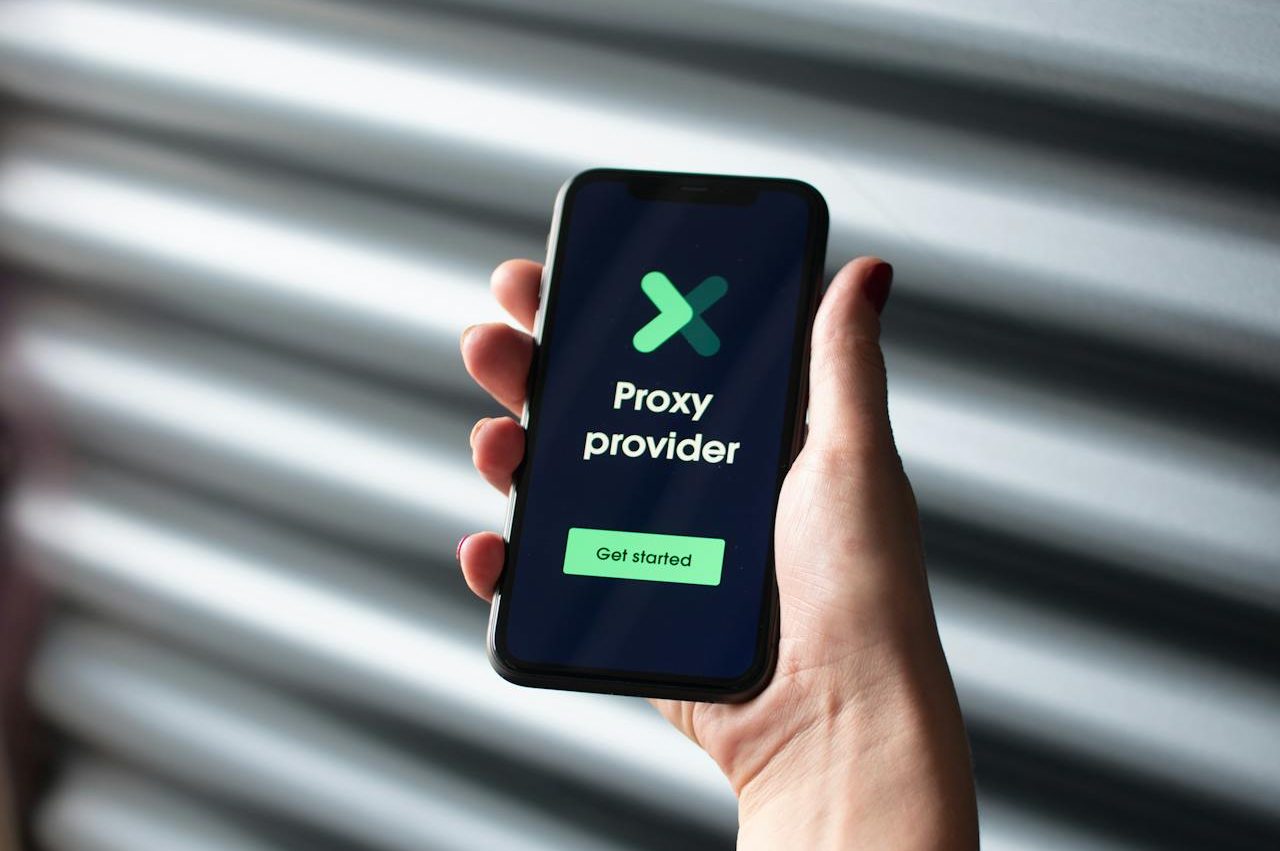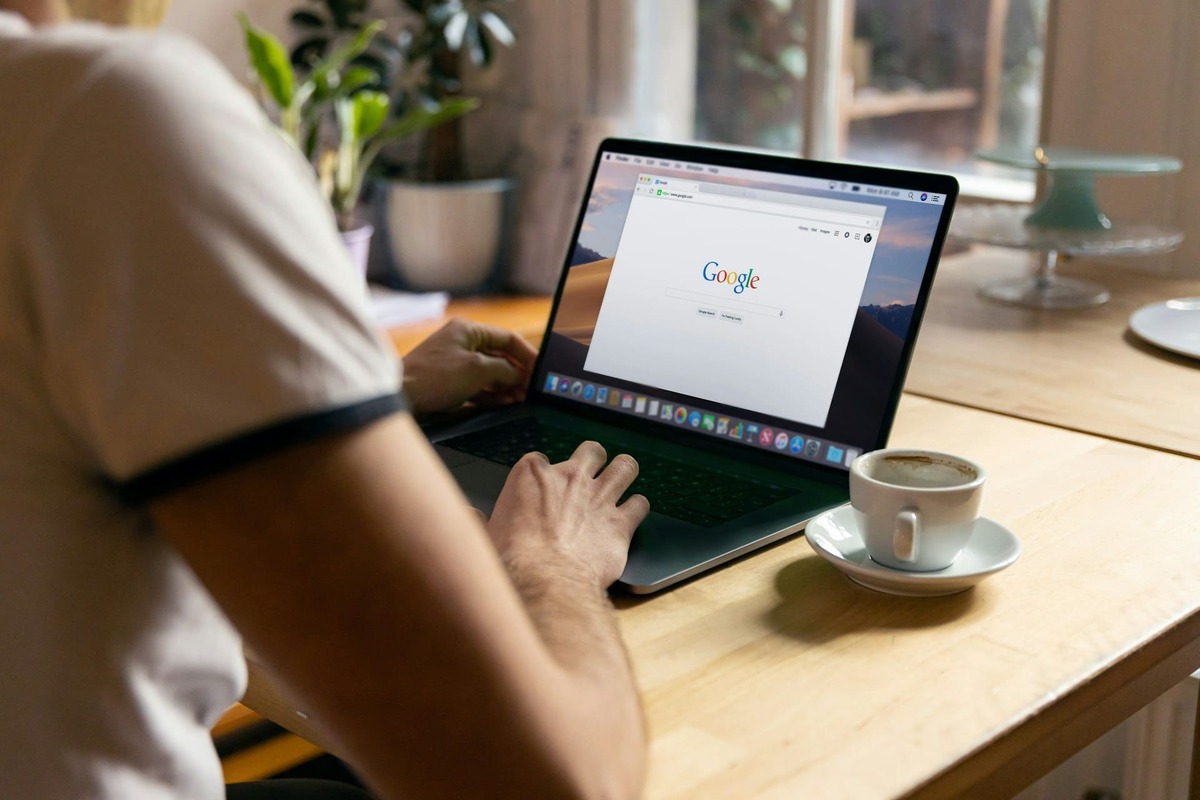
Among the favorite browsers used to access the Internet by many users, Google Chrome deserves attention. Every day it is used by millions of people who often face various blockages and restrictions. You can solve this problem if you connect a proxy for Chrome. This will not only allow you to enjoy your favorite sites without hindrance, but also improve the connection speed.
Advantages and disadvantages of proxy servers
Setting up a proxy in Chrome opens a large number of undeniable advantages, among which it is worth highlighting the following:
- the ability to hide a personal IP address – when used, you can access any web resource without the need for personal identification;
- filtering of requests – this allows you to restrict access of certain persons to the use of sites;
- security and protection – using proxy creates additional protection against hacker attacks and viruses;
- efficiency and productivity – it speeds up the process of processing information and performing various tasks;
- ensuring complete anonymity and privacy – this is a proven option for those users who wish to hide their identity online;
- business placement – this option is suitable for those companies that want to demonstrate information on different sites without restrictions.
Considering private mobile proxies, you should not forget about some disadvantages. Among them there are such:
- theft of your own data – this happens because the cache often stores passwords and logins for access to different accounts;
- incompatibility – this problem occurs when the Chrome proxy is incompatible directly with the local network of servers;
- cost – free variants are often quite slow, while paid ones have different pricing policies, which have no limits.
Using a proxy has many advantages and some disadvantages, but despite this it is necessary to familiarize yourself with the peculiarities of their installation in the browser.

How to set up a proxy server in Google Chrome
First method
Asking the question of how to set up a proxy in Chrome, it is important to consider several methods. The first method consists of a certain algorithm of actions.
1. In the upper right corner of the browser, you need to open “Settings”.
2. In the search bar, you can enter the query “Proxy”, and then go to the category “Open settings for your computer”.
3. Find the “Manual Settings” section and perform activation by clicking on the switch.
4. In the next step, you need to specify the port and IP address and don’t forget to click on the “Save” button.
You can also perform the configuration directly through the properties of the browser. Most often this method is used when more advanced protocols for connection are used.
The second method
1. In the search bar of the Windows operating system, you need to specify the query “Browser Properties” and open them.
2. Go to the “Connections” tab and look for the “Network Settings” section.
3. Opposite the menu “Use proxy server” set the switch, enter the port and address.
4. To select a suitable protocol for the connection you need to click on the “Advanced” button.
In order for all the settings to take effect, you must confirm all actions. If there is a question how to disable proxy in Chrome, to do this you need to go through all the steps in the same order.
Detailed instructions for setting up a proxy server in Google Chrome
Setting up and changing proxy in Google Chrome browser consists of some basic steps.
1. Enabling the proxy.
2. Specify the port and IP address to connect.
3. Set all the checkboxes.
4. Save the proxy.
Problems when setting up a proxy and methods of solving them
Before you enable proxy in Chrome, it is important to know that at the stage of setting the settings, difficulties may arise. When different types of problems appear, it is worth using these recommendations:
- perform a reboot of the personal computer;
- Scan the device with an antivirus program;
- check all the settings of applications and the browser itself;
- perform a full audit of the operating system.
To avoid mistakes and problems at the proxy installation stage, it is recommended to favor proven and reliable options for use on your personal PC.